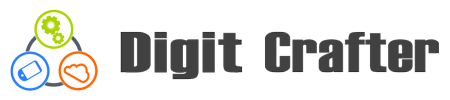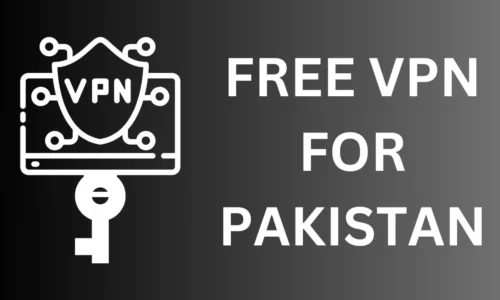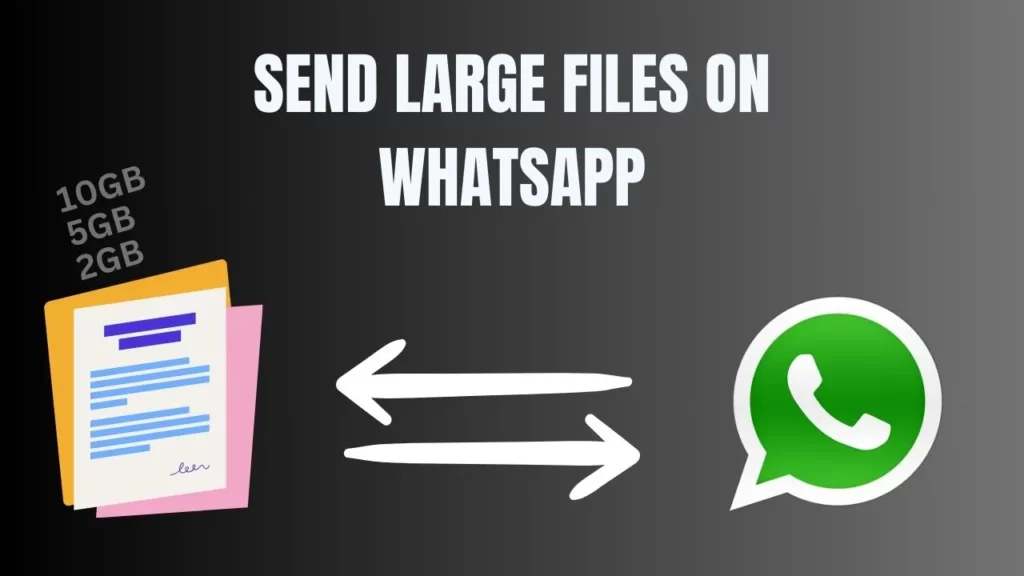
WhatsApp, with its user-friendly interface and widespread popularity, is one of the leading platforms for connecting with friends, family, and colleagues. While WhatsApp offers a convenient way to share photos, videos, and documents, users often encounter limitations when attempting to send large files.
In this blog post, we’ll explore several effective methods for overcoming the problem that how to send large files on WhatsApp.
Table of Contents
Sending Large Files on WhatsApp
WhatsApp has revolutionized the way we communicate, allowing us to share moments and information instantly with our contacts.
However, one common challenge faced by users is the inability to send large files directly through the app. Before I take you to the nitty-gritty of sending large files, it’s essential to understand WhatsApp’s file size limit.
As of 2024, WhatsApp imposes a maximum file size limit for both Android and iOS devices, typically up to 16 to 100 megabytes, depending on various factors such as your device model and the version of the app you’re using.
But don’t worry, as there are several workarounds and alternative methods that can help you overcome these limitations.
1- Using Cloud Storage Links
One of the most efficient ways to send large files on WhatsApp is by utilizing cloud storage services such as Google Drive, Dropbox, or OneDrive. These platforms offer generous storage space and allow users to upload files of virtually any size.
Here’s a step-by-step guide for sending large files on WhatsApp using Google Drive on an Android device:
Upload File to Google Drive:
- Open the Google Drive app on your Android device.
- Tap on the “+” icon located at the bottom right corner of the screen.
- Select “Upload” from the menu options.
- Choose the file you want to send from your device’s storage.
- Once selected, tap on “Upload” to upload the file to your Google Drive account.
Generate Shareable Link:
- After the file is uploaded, tap and hold on the file to select it.
- Tap on the three vertical dots (menu icon) at the top right corner of the screen.
- Select “Share” from the dropdown menu.
- In the sharing options, choose “Copy link” to generate a shareable link for the file stored on Google Drive.
Open WhatsApp and Select Recipient:
- Now, open the WhatsApp app on your Android device.
- Navigate to the chat with the recipient or group you want to send the file to.
Paste Shareable Link:
- Tap on the text input field to bring up the keyboard.
- Long-press in the text input field to reveal the paste option.
- Tap on “Paste” to paste the copied shareable link into the chat.
Send File:
- Once the shareable link is pasted into the chat, you can add any additional message if desired.
- Tap on the send button (usually depicted as a paper plane icon) to send the message containing the shareable link.
Recipient Accesses File:
- The recipient can now access the shared file by tapping on the link within the WhatsApp chat.
- Upon tapping the link, they will be directed to the Google Drive file where they can view or download it as needed.
2- Send Large Files Using File Transfer Sites
Sending large files on WhatsApp using online file transfer websites is a convenient and efficient method to bypass the platform’s file size limitations. These websites, such as:
- Megafilesender (Upload file size limit: 5GB)
- WeTransfer (Upload file size limit: 2GB)
- SendSpace (Upload file size limit: 300MB)
- Filemail (Upload file size limit: 5GB)
These file sharing platforms specialize in facilitating the transfer of large files over the internet. The process typically involves uploading the desired file to the website’s servers, which can accommodate much larger file sizes compared to WhatsApp’s restrictions.
Once uploaded, the website generates a unique link or code that can be shared with recipients via WhatsApp. Upon receiving the link, recipients can easily download the file directly from the website, eliminating the need for direct file transfer through WhatsApp.
Additionally, many of these online file transfer websites offer features such as password protection, expiration dates for links, and customizable download pages, enhancing security and control over the shared files. Overall, leveraging online file transfer websites provides a seamless solution for sending large files on WhatsApp, offering convenience, reliability, and expanded file size capabilities.
Related: Reduce Image Size in KB
3. Splitting Large Files
For exceptionally large files that exceed WhatsApp’s file size limits, splitting them into smaller segments is a viable solution.
File splitter software allows you to divide large files into manageable chunks, which can then be sent individually through WhatsApp. Upon receiving all the segments, the recipient can use file merging tools to reconstruct the original file. While this method requires additional steps, it’s a practical workaround for sharing bulky files on WhatsApp.
FAQ
How to send large files on WhatsApp?
You can send large files on WhatsApp by uploading them to cloud storage services like Google Drive or Dropbox and then sharing the link to the file in your WhatsApp chat or using third party sites such as megafilesender.com to overcome this issue.
What is the maximum file size limit for sending files on WhatsApp?
The maximum file size limit for sending files on WhatsApp typically ranges from 16 to 100 megabytes, depending on your device and the version of the app you’re using.
Are there any restrictions on the type of files I can send via WhatsApp?
WhatsApp supports a wide range of file types, including documents (PDFs, Word documents), images, videos, audio files, and more. However, certain file types may be restricted for security reasons.
Do I need to compress large files before sending them on WhatsApp?
Compressing large files before sending them on WhatsApp can help reduce their size and ensure smoother transmission, especially if the file size exceeds WhatsApp’s limits.
Can I send large videos on WhatsApp without losing quality?
Sending large videos on WhatsApp without losing quality can be challenging due to file size limitations. However, you can try compressing the video using third-party apps or services to maintain quality while reducing file size.
Is there a difference in file size limits for WhatsApp Web and mobile app?
The file size limits for sending files on WhatsApp Web and the mobile app are generally the same. However, the upload process may vary slightly between the two platforms.
What should I do if I encounter errors while sending large files on WhatsApp?
If you encounter errors while sending large files on WhatsApp, try restarting the app, checking your internet connection, or using alternative methods like cloud storage links.
Are there any third-party tools or apps to assist in sending large files on WhatsApp?
Yes, there are several third-party tools and apps available that can assist in sending large files on WhatsApp, such as MegaFileSender.com, Google Drive, Dropbox, and WeTransfer.