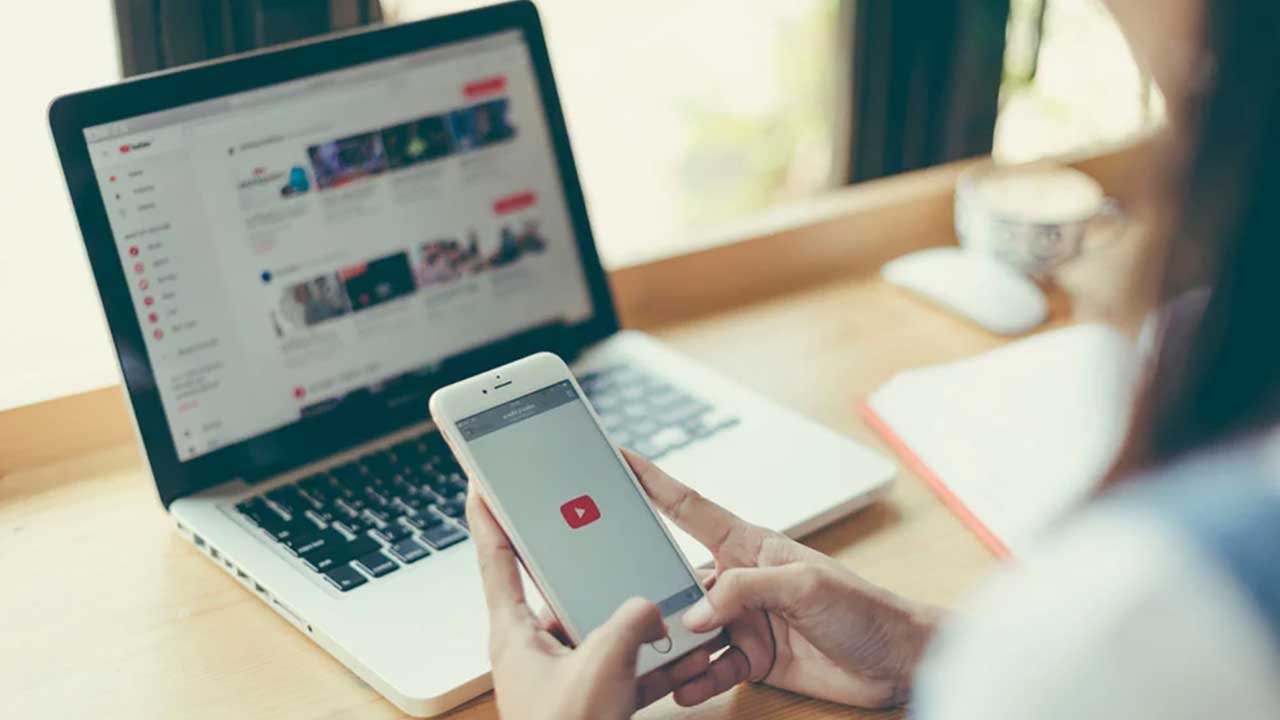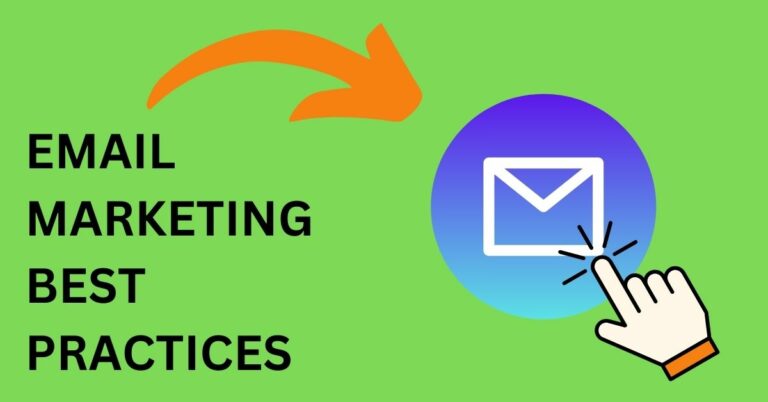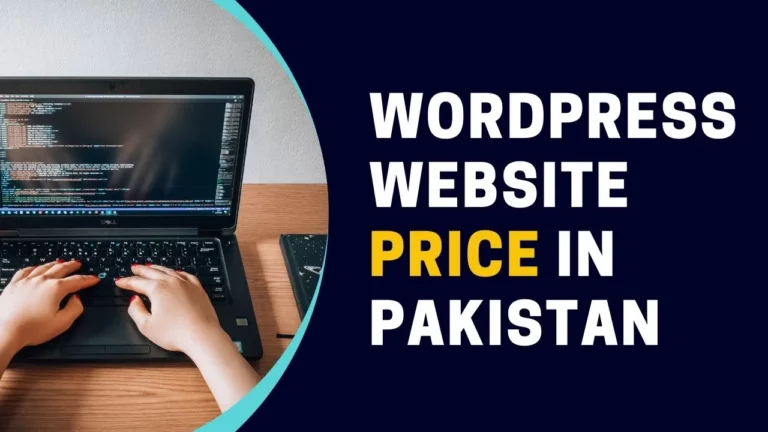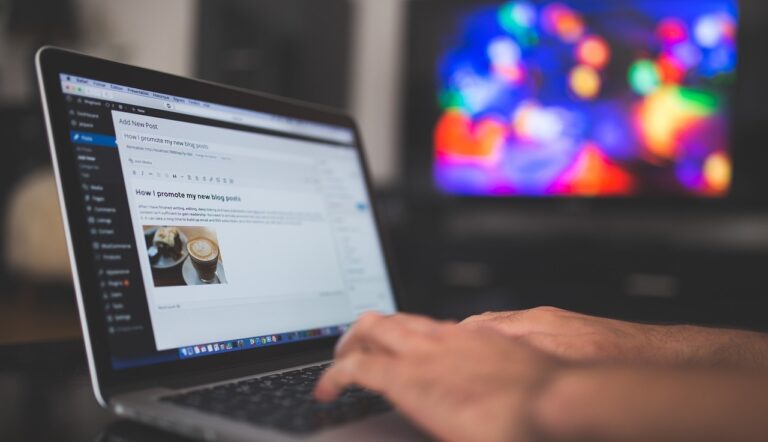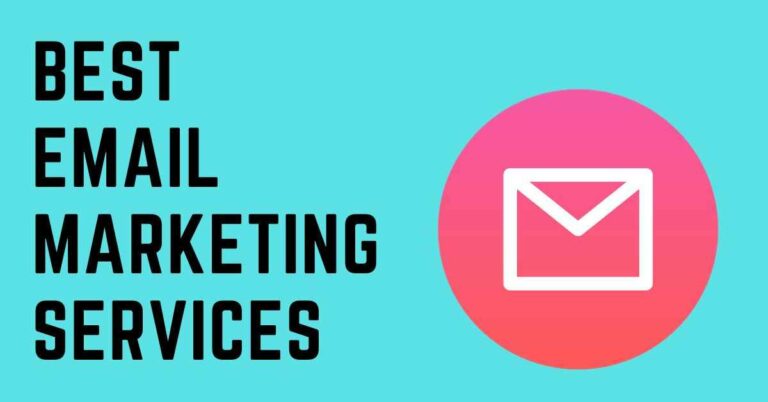The Best YouTube Thumbnail Size: 7 Tips and Best Practices
Are you putting a lot of efforts in your YouTube videos but frustrated that your YouTube videos aren’t getting the attention they deserve, despite all your hard work? Well, here’s a little secret: People judge videos by their thumbnails.
So, before you start blaming other factors for low views, take a good look at your video thumbnail. Is it eye-catching?
Wondering how to get more people to watch your videos? Well, it starts with having the right thumbnail size and design for YouTube.
In this article, I’ll share the ideal YouTube thumbnail size along with some tips for creating compelling thumbnails and other strategies to boost your views. Let’s get started!
Table of Contents
About the Perfect YouTube Thumbnail Size
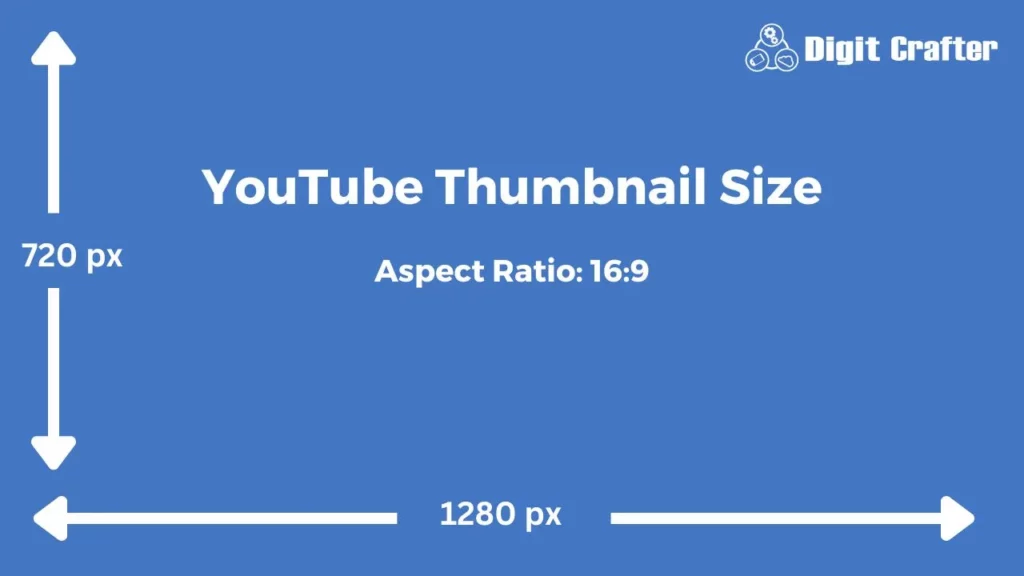
Before anything else, let’s tackle a crucial question: What is the best YouTube thumbnail size?
YouTube Thumbnail Dimensions
According to Google’s recommendations, your image should be 1280 x 720 pixels. This size is perfect for making sure your thumbnail looks great on various screens and devices. However, the width of your YouTube thumbnail should be minimum 640 pixels.
Moreover, YouTube allows thumbnails with resolutions as high as 1920 x 1080 pixels, but since thumbnails appear small, people won’t really notice the high definition.
YouTube Thumbnail Aspect Ratio
Creating attractive YouTube thumbnails requires getting the aspect ratio just right. Aim for a ratio of 16:9 for the best results. This ensures your thumbnail looks good on all devices. Avoid using a 4:3 ratio, as it may cause cropping or distortion issues.
Upload Size and File Types of YouTube Thumbnail
Also, keep in mind that you should keep the file size under 2MB, which can be a problem with high-resolution images. To reduce YT thumbnail size you can use online image tools that helps to reduce image size without losing its quality.
Thumbnails on YouTube can be in different image formats like JPEG, PNG, GIF, or WEBP. JPEG is commonly used because it makes smaller file sizes, but the specific dimensions can differ.
What Are YouTube Thumbnails?
A thumbnail on YouTube is like a mini-picture that shows what your video is about. It’s a smaller version of the main image from your video. This thumbnail helps viewers see what your video is about before they click on it.
Here are a few examples of custom thumbnails from my Google’s YouTube Channel:
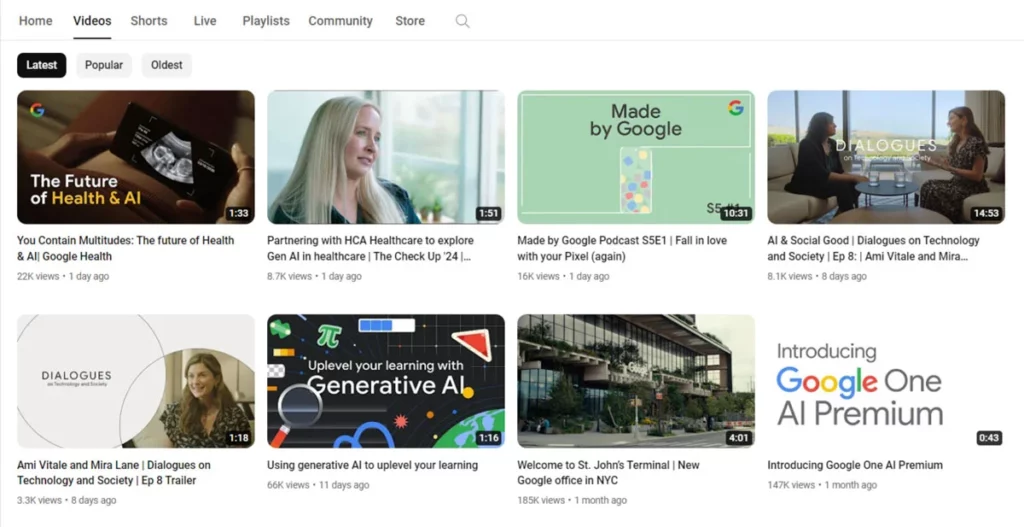
You can make your own custom thumbnails to make your videos stand out more.
Why Are YouTube Thumbnails Important?
YouTube says that 90% of successful videos have custom thumbnails. Technically, YouTube doesn’t make it mandatory, but if you want to catch viewers’ eyes and please the YouTube algorithm, custom thumbnails are the way to go.
YouTube viewers use thumbnails to choose which videos to watch. Your thumbnail is super important because it can determine whether people click on your video or not.
But making a standout thumbnail is tough. Your video has to stand out among thousands of others, many of which also have custom thumbnails.
Imagine you’re scrolling through YouTube, looking for a tutorial on how to bake chocolate chip cookies. You come across two videos with the same title: “How to Bake Chocolate Chip Cookies.”
The first video has a blurry, unappealing thumbnail.

Second video has a clear, enticing thumbnail showcasing freshly baked chocolate chip cookies with a golden brown crust.

Which video are you more likely to click on? Most people would choose second video because the thumbnail suggests that the content is high-quality and relevant to what they’re looking for.
In this example, the second video thumbnail significantly increases the likelihood of getting clicks and views compared to the first video with blurry thumbnail. This demonstrates the importance of YouTube thumbnails in capturing viewers’ attention and encouraging them to watch your videos.
How to Add a Custom YouTube Thumbnail to Your Video
Adding a custom YouTube thumbnail to your video is simple and can help attract more viewers. Here’s how to do it:
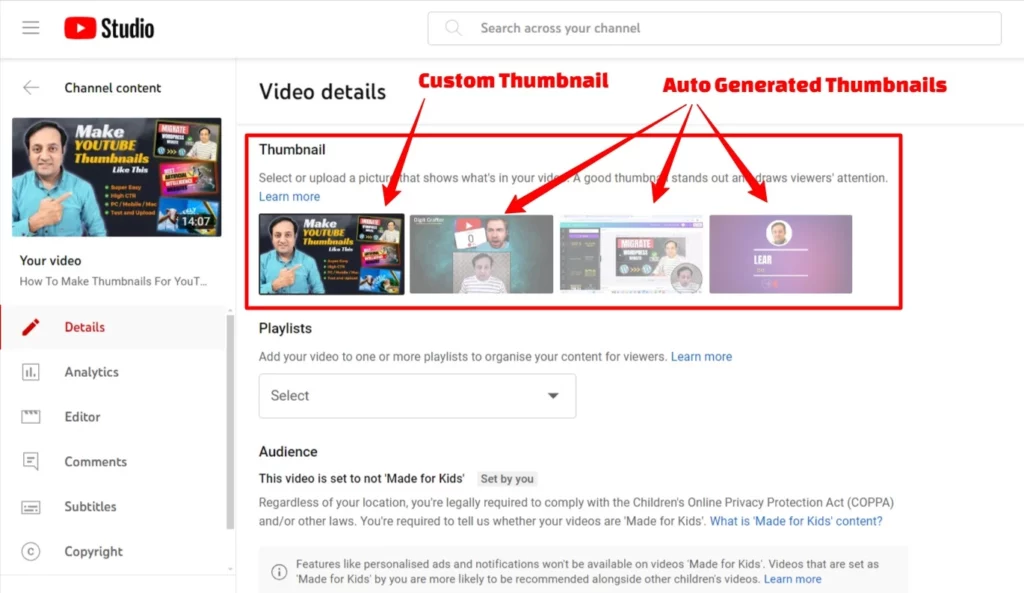
- Go to YouTube.com and click the camera-plus icon “Create” to upload a new video.
- To add a custom thumbnail to an already uploaded video, go to your videos in the YouTube Studio dashboard.
- Click on the video you want to edit.
- In the video details, locate the thumbnail section, there you will find automatically generated thumbnails.
- On the bottom left-hand side, find the option to upload your custom YouTube thumbnail.
- Click the box, choose your image from your device, and click “Save.”
How To Create Custom Thumbnails For YouTube Videos
Making custom thumbnails for YouTube videos is super easy and free with online tools such as Canva, I have recorded a short video tutorial that explains in detail how to make a YouTube thumbnail that will grab viewers’ attention and compel them to watch.
You’ll learn how to make thumbnails that increase your video’s click-through rate, and the best part? You can do it all from your phone or PC for free, no special skills or expensive software needed. I’ve covered all the essentials, from using high-quality images and adding text to utilizing ready-made YouTube thumbnail templates and customizing them. Plus, I’ll also show you how to remove backgrounds and more. You will also find how to test your thumbnails before uploading them to YouTube.
Best Practices of a Great Thumbnail
Creating a thumbnail that catches attention can be quite challenging. Your video is up against thousands of others, many of which also feature custom thumbnails.
That’s where these thumbnail best practices come in handy. They’re crafted to assist you in effortlessly designing thumbnails that stand out and entice clicks.
1- Go with High Contrast
Creating contrast in design helps certain elements stand out from others, making them easier to see and understand. For text, using black on a white background is the easiest to read because of the sharp difference in colors. However, contrast doesn’t have to be just black and white. Here are some ways to add contrast to a thumbnail:
1. Using white text on a black background or black text on a white background.
2. Placing light-colored text or objects on a dark background, and vice versa.
3. Introducing vibrant colors against dull ones.
4. Pairing warm colors (like yellow, reds, oranges) with cool colors (like blues, greens, purples).
5. Employing basic outlines and shadows on objects to create visual separation.
Let’s compare two thumbnails:
The thumbnail on the left doesn’t have much contrast.
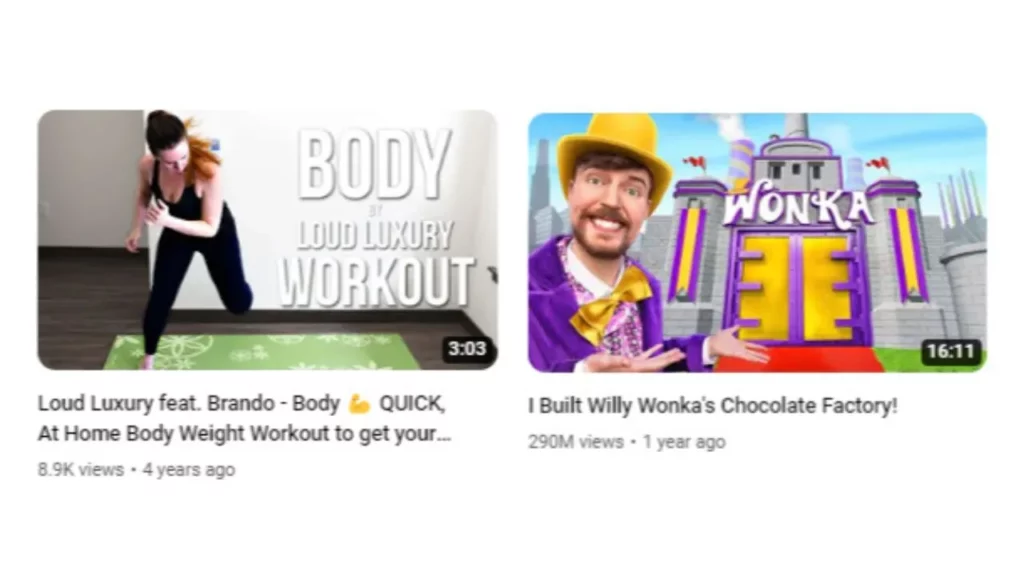
In contrast, the thumbnail on the right has a lot of contrast. The colors are very different from each other. Plus, the visual elements (like icons and text) really stand out.
Which one catches your eye more?
2- Avoid Clickbait, Focus on Relevance!
As a video creator, it can be tempting to use clickbait content and visuals. But let’s face it, clickbait often tricks viewers and can damage their trust in your brand.
Instead, your YouTube thumbnail should accurately represent what your video is about. It should give viewers a clear idea of what to expect before they watch.
A relevant YouTube thumbnail provides a sneak peek of what the video offers – nothing exaggerated. It’s fine to use a catchy hook to grab attention, as long as your video content delivers on the promise.
3- Use a Shortened Version of Your Video Title
Many YouTube users check out video thumbnails before reading titles or descriptions. So, it’s a good idea to include your video’s title in the thumbnail.
Since space is limited, it’s best to use a shortened version of your video title.
For example, if your video is about buying a domain name from Namecheap, you could shorten the title from:
“How to Buy Domain Name From Namecheap – Buying Domain Made Easy”
to:
“How to Buy Domain from Namecheap – 2024”
This abbreviated title focuses on the main tutorial provided in the video: buying a domain name from Namecheap.
4- Ensure Thumbnail Text is Easily Readable
Having clear text in your thumbnail can significantly boost your views, but only if viewers can actually read it.
For example. I use large text on my Images for my YouTube channel to convey what’s actually inside the video. Take a look at this thumbnail example.
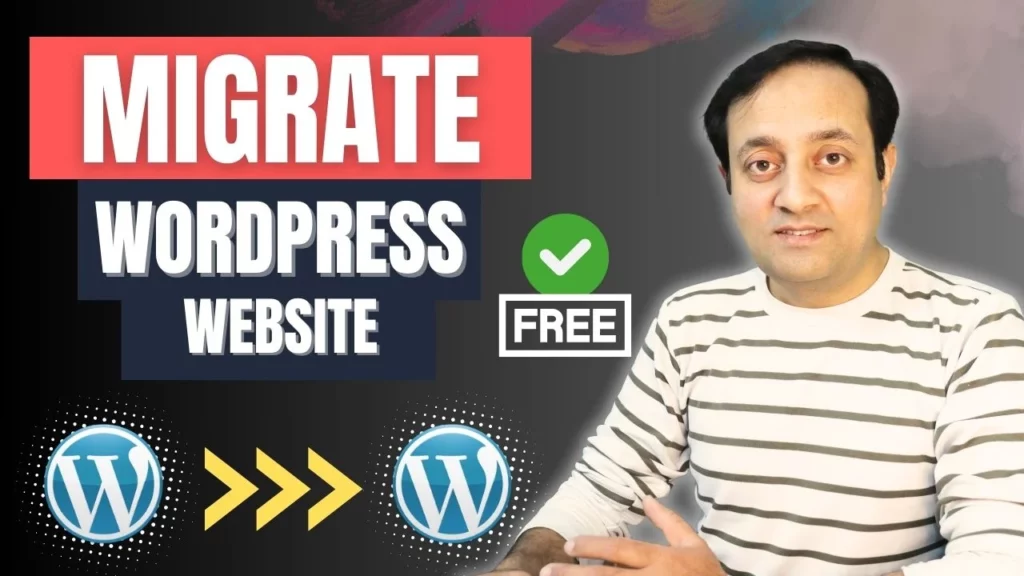
On the other side, tiny text can be hard to read, especially on smartphones where thumbnails appear even smaller. I suggest not to cover your face with text, which makes sense to keep the focus on the image.
5- Deciding Whether to Use Text on YouTube Thumbnails
In some cases, it’s best not to add too much text to your YouTube thumbnails. The image alone can convey what your video is about. For instance, if you have a cooking channel, showing different cooking stages in your thumbnail can be more enticing than adding text.
For example, let’s look at a thumbnail from the YouTube cooking channel “Green Kitchen.” They use minimum text in their image, and it still effectively communicates what the video is about.
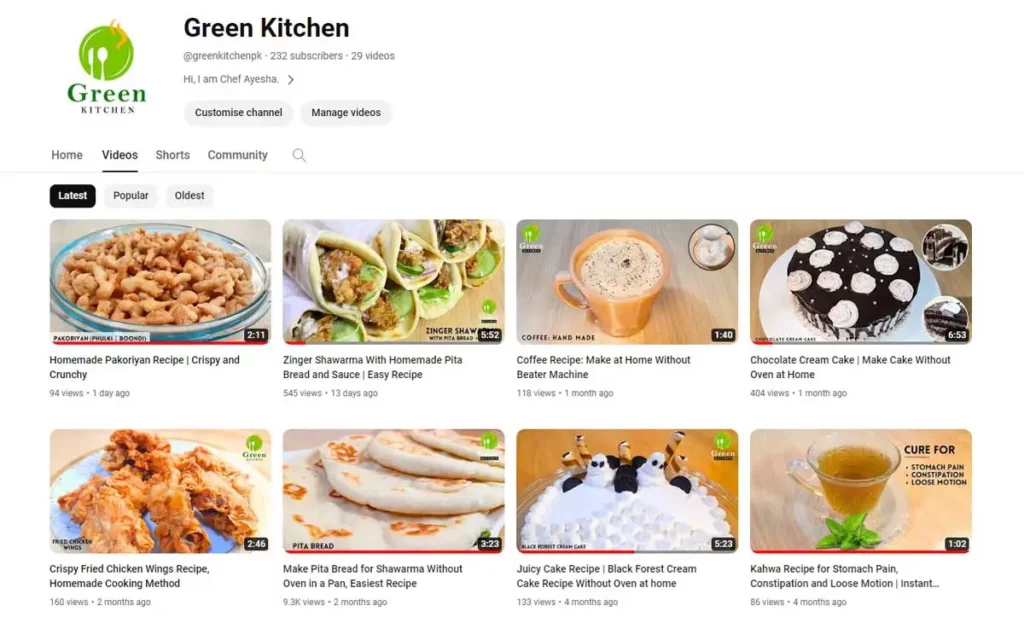
So, whether you should add text to your thumbnails depends on the focus of your YouTube channel.
6- Utilize Space Wisely in Your Thumbnails
People see a lot of stuff all the time on YouTube. Thumbnails that are too crowded can get lost in the noise. But if you use space smartly, you can make your thumbnails clearer and more eye-catching.
Directing Attention
Empty spaces can help guide people’s eyes to the most important part of your thumbnail. It’s like taking a breath for your eyes, so they can focus better.
Adding Branding
You can sneak in your brand’s logo or colors without making your thumbnail look too much like an ad. This way, people remember your brand without it being too obvious.
Improving Design Tricks
Using space well can make cool design tricks even cooler. Like if you put your main thing in one of those thirds lines and leave space around it, it stands out more.
Setting the Mood
The amount and where you put empty space can change how your thumbnail feels. Lots of space can make it feel chill or mysterious, while less space can make it feel urgent or intense.
Tips for Using Space in Thumbnails
Keep It the Same: Try to use space in the same way in all your thumbnails, so people recognize your style.
Try Stuff Out: Experiment with different designs to see what your viewers like best. Use YouTube’s numbers to see what’s working.
Think About the Screen: Remember that thumbnails are small, especially on phones. Make sure that your space doesn’t hide the main thing when people look at it on different screens.
7- Experiment with Various Thumbnail Designs
If you’re unsure which thumbnail design works best for your YouTube channel, try out different designs. Pick a design you like, choose a video that’s doing well, switch the thumbnail to the new design, and see what happens. If more people click on your video after the change, then that design is better for your audience than the previous one.
The great thing about testing is you can keep trying different designs, as long as you base your decisions on meaningful data. If a video only gets a few clicks a week or month, the data isn’t enough to draw conclusions.
8- Test Your Thumbnails Before Uploading
Do you know that you can test your thumbnail prior to uploading it to YouTube platform? I always test my thumbnails before publishing them, and in my opinion it is one of the best practices. Here is a visual example.
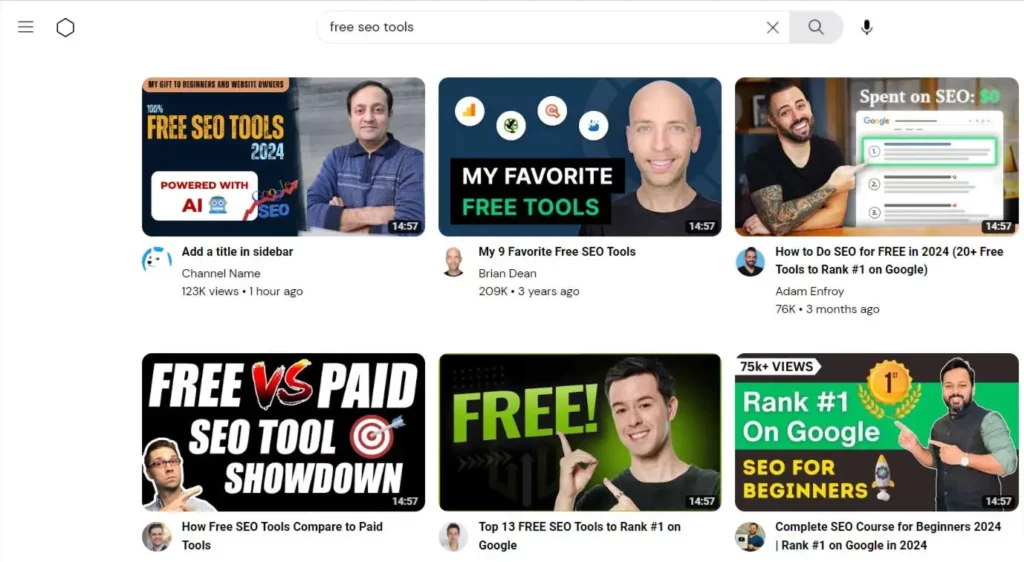
Prior to testing your thumbnail how it looks when you will upload it to YouTube will save you abundance of time and in this way you can have clear visuals and look of your thumbnail along with your competitors videos.
Testmythumbnails is a tool that shows you how your YouTube video titles and thumbnails look next to other videos on YouTube. This helps you see how eye-catching your content is compared to others.
Tips for Creating Best Thumbnails
Creating effective YouTube thumbnails can be challenging, but they offer a fantastic chance to be creative.
Here are six tips to help you get started with your thumbnail designs.
1- Ensure Your Logo Placement is Right
It’s crucial to have a brand strategy these days. This means putting your brand logo in all your content. Whether you’re a business, entrepreneur, or influencer, building loyalty to your brand is super important. Having your brand logo on your YouTube videos helps people recognize your brand and come back for more.
Logos are the most recognizable part of a brand, with 75% of people easily identifying them. But don’t let your logo take over your YouTube thumbnail. Keep it in the same spot every time and make sure it doesn’t distract from the video.
2- Use a Picture from Your Video
When it comes to creating eye-catching YouTube thumbnails, simplicity often reigns supreme. Sometimes, YouTube might pick the ideal snapshot from your video automatically, but other times, you might need to take matters into your own hands. One easy method is to extract a frame from your video using editing software. But what if you need to update thumbnails for older videos and don’t have the original footage? No worries—you can simply pause the video on the frame you like, go fullscreen, and snap a screenshot. From there, you can use the image as-is or spice it up with a captivating title, just like Google did in their video showcasing HCA Healthcare and Google Collaboration.
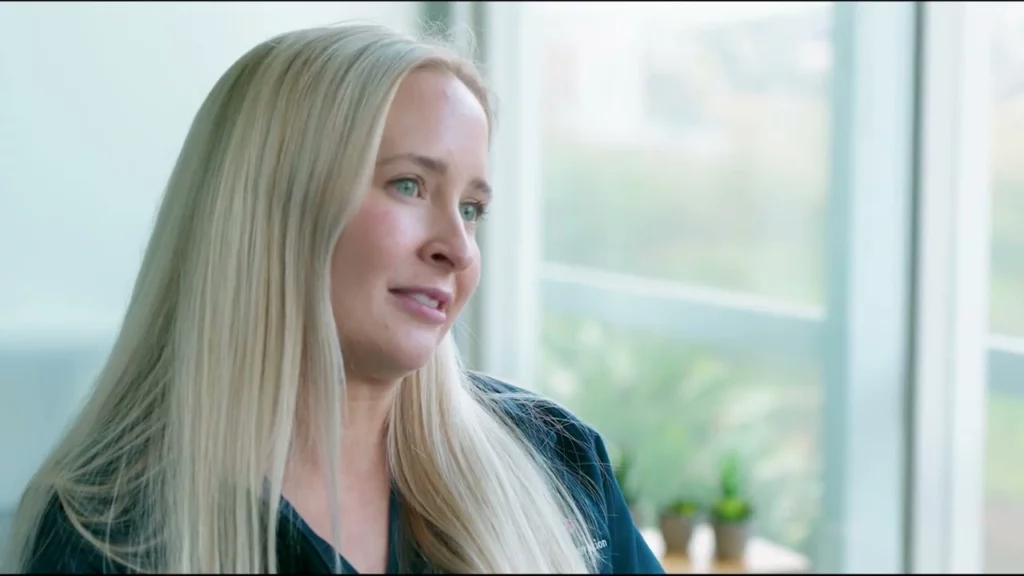
It’s a straightforward process that can make a big difference in attracting viewers to your content.
3- Crafting Compelling YouTube Titles
The title of your YouTube video is crucial, as it tells viewers what to expect. Incorporating it into your thumbnail is essential for grabbing attention. Craft titles that clearly convey your video’s topic while also captivating viewers’ interest.
Crafting YouTube video titles that attract more views doesn’t have to be a struggle. Here’s a quick guide to ace your headlines:
Use Relatable Language: Speak the language of your audience, just like you would with a friend. Incorporate terms and phrases they understand and resonate with.
Mind the Character Limit: Keep your title concise, around 60-70 characters, to ensure it displays fully across devices.
Avoid Clickbait: Stay true to your content; don’t mislead viewers with sensational titles.
Optimize with Keywords: Research and incorporate relevant keywords for better search visibility.
Leverage Numbers and Emotions: Numbers attract attention, and emotive words evoke curiosity and desire.
Sync Title with Thumbnail: Ensure your title complements your thumbnail for coherence and appeal.
Include Hashtags: Use hashtags in your title to enhance discoverability.
Seek Inspiration: Look at successful videos in your niche for title ideas.
Utilize AI Tools: Employ AI-powered title generators for creative inspiration.
Adhere to Guidelines: Keep your titles wholesome and compliant with community standards.
For YouTube Shorts, summarize accurately, spark curiosity, use keywords, and keep it concise. With practice and attention to detail, you’ll master the art of crafting enticing titles that drive views.
Pro tip: Get different variations of your YouTube Video Title using online tool such as Aiwebranker’s YouTube Title Generator, in this way you will come up with your great title without wasting too much time.
4- Show Close-Up Objects
In creating YouTube thumbnails, I’ve learned that close-up images hold more impact than wide shots. Wondering why? Well, when your thumbnail pops up on a smartphone screen, it’s tiny, making it tough for viewers to catch all the details in a wide shot.
That’s where close-ups shine. They’re easier to see and grasp, even on smaller screens. So, if you want your video to stand out and attract more clicks, opting for close-up shots in your thumbnail is the way to go.
For example, check out this thumbnail:

The burger and fries image you’re viewing is optimally close. It’s easily visible on mobile devices since the objects in this shot are positioned with just the right proximity.
It’s a simple tweak that can make a big difference in grabbing viewers’ attention.
5- Show a Face in Your Thumbnail
When you see a face, your brain pays attention. That’s why adding a person’s face to your YouTube thumbnail can make a big difference. It makes your video feel more personal and makes viewers more likely to click.
Pick a Picture with Emotions
Strong emotions grab our interest. So, choose a thumbnail that shows emotions like excitement or surprise. It hints that your video has something exciting or surprising to offer, making people want to watch.
Capture Action
Action-packed thumbnails are eye-catching. You don’t need fancy stunts – even a simple action like someone getting ready to speak can make people curious about your video. They’ll want to know what’s happening.
Here’s an example of an emotional thumbnail from one of the videos of Michelle Khare’s channel.

In this thumbnail, there’s two words of text on the image. The expression on the face and body language tell the story and convey the message.
6- Reveal the Before and After Result
Displaying the end result of your video grabs your viewers’ attention. They’ll be curious about how you achieved it. For example, if you’re creating a tutorial on Photoshop effects, showcasing both the before and after results will pique viewers’ curiosity. They’ll feel compelled to click on your video thumbnail and watch the entire video to discover the outcomes.
7- Use Prominent Color Schemes
Colors can affect how we feel and act.
By understanding color psychology, we can choose colors for our YouTube thumbnails that make people react in certain ways.

Let’s look at some good colors to use in your thumbnails and what they can do.
Blue:
Blue is calming and trustworthy. It can make people feel confident in your video. Many big websites use blue for this reason. If you use blue in your thumbnails, make it stand out to grab attention and build trust.
Yellow:
Yellow is bright and happy. It can catch people’s eyes and make them feel joyful. Kids especially like yellow.
So, if you want to stand out on YouTube, yellow can help attract viewers, especially younger ones.
Red:
Red is intense and can make people feel urgent or excited. It grabs attention quickly.
It’s good for showing limited-time offers or deals, but don’t use too much red as it might make people feel uneasy.
Orange:
Orange is energetic and friendly. It can make people want to take action.
Using orange can encourage viewers to subscribe to your channel or check out your stuff.
Green:
Green is linked with nature and growth. It’s calming and easy on the eyes.
If your videos are about nature or money, green in your thumbnails can show that.
White:
White is simple and clean. It brings a sense of peace.
Using white backgrounds in thumbnails helps people focus on what’s important.
Black:
Black is classy and powerful. It’s often used by luxury brands.
If you’re showing high-end products or want to look authoritative, black can help.
Using Colors Wisely:
Know what each color means and use them in line with your brand.
Be consistent with your colors and style to be easily recognized. Look at what colors your competition uses and try something different to stand out. Test different colors to see what your viewers like best.
By picking the right colors, you can make your YouTube thumbnails more attractive and get more views.
Final Thoughts
while the saying “don’t judge a book by its cover” may not entirely apply to YouTube videos, it’s clear that both the title and thumbnail play significant roles in capturing viewers’ interest.
By carefully crafting engaging titles and incorporating them into eye-catching thumbnails, content creators can effectively communicate their video’s message and entice audiences to click and watch. So, remember to pay attention to these important elements, as they can make all the difference in the success of your YouTube content.
I hope you find this article helpful, please share your feedback below to further enhance the quality of this article.
Disclosure: This blog article contains affiliate links, and if you make a purchase through these links, I may earn a commission at no additional cost to you. Your support through these links helps sustain and improve the content on this platform.