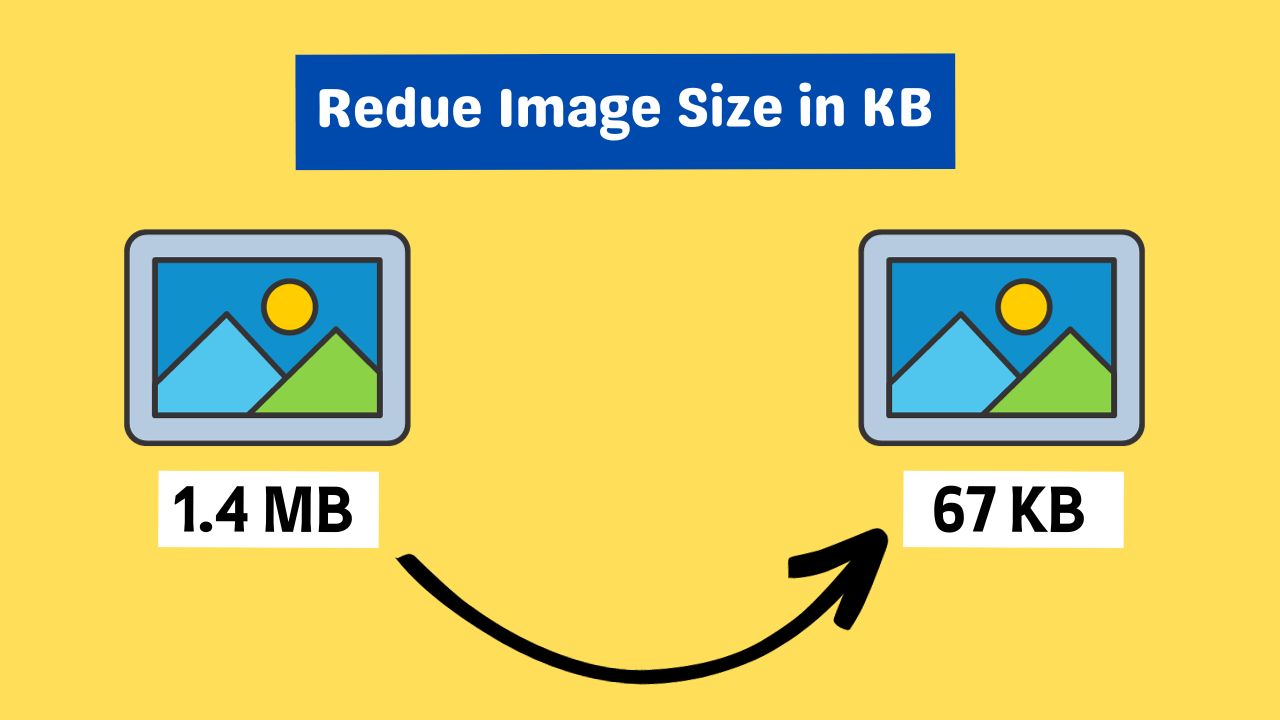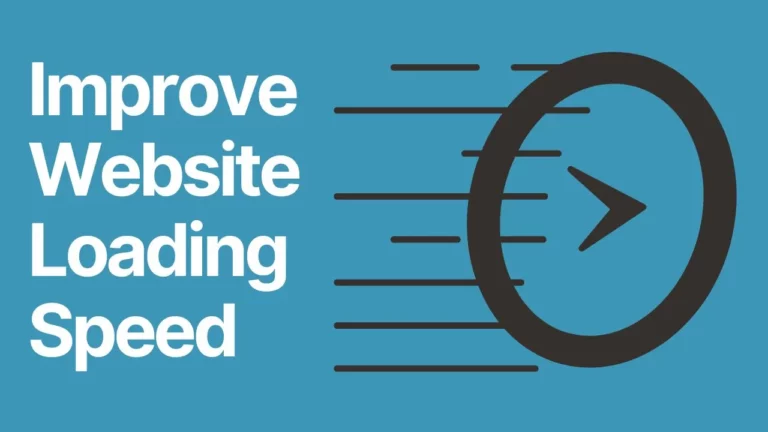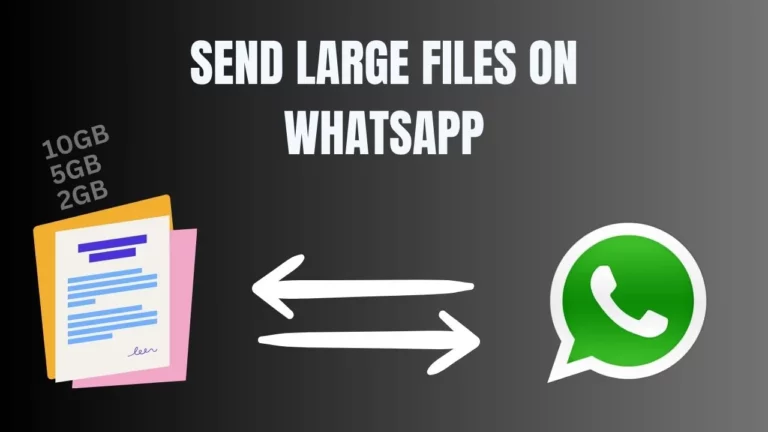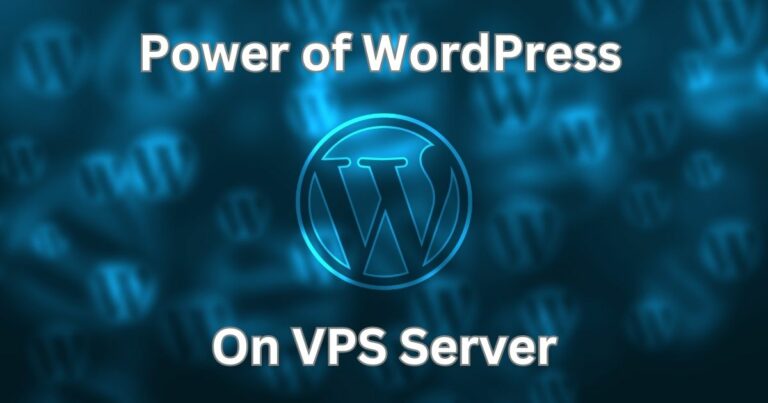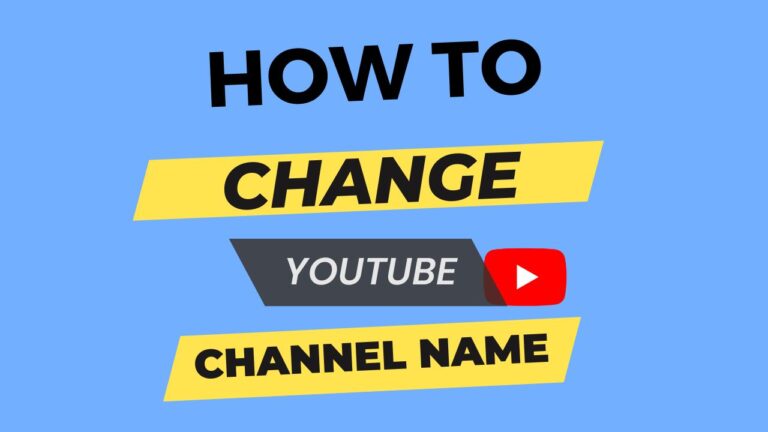9 Free Tools and Techniques to reduce Image Size in KB
In this comprehensive guide, we’ll explore a range of techniques and tools that can help you achieve this goal. Additionally, we’ll highlight some free image optimizers and converters that can be incredibly useful. Let’s delve into the world of image optimization.
Understanding Image Size and File Formats
File Format
The choice of file format can significantly impact the file size of an image. Common formats include JPEG, PNG, GIF, and SVG and WebP, each with its unique compression and quality characteristics.
Compression
Images can be compressed in two primary ways: lossless and lossy compression.
Lossless compression reduces the file size without compromising image quality, while lossy compression sacrifices some image quality to achieve smaller file sizes.
Methods to Reduce Image size in KB
Now, let’s explore various methods to reduce image size in KB, all while keeping your images visually appealing.
1. Resizing the Image
When aiming to reduce an image’s size in KB, one of the most straightforward methods is resizing it. This approach involves modifying the image’s dimensions, which directly affects its file size.
Tools like Adobe Photoshop, GIMP, and various online image editors allow you to adjust the image dimensions. By simply specifying the desired dimensions, you can instantly reduce the image’s size.
For instance, if you have an image with dimensions of 1920×1080 pixels, resizing it to 1280×720 pixels can lead to a significant reduction in file size, and it’s particularly handy when you need an image under 500KB.
2. Image Compression
Compression is a powerful technique for reducing image size in KB. There are two primary types of compression:
Lossless Compression: This method reduces the file size without any loss of image quality. Formats such as PNG and GIF are known for their free image optimizer capabilities.
Tools like TinyPNG are designed to compress images in a lossless manner, effectively decreasing the file size without compromising image quality. This is especially valuable if you’re looking for a photo-optimizer-free solution that maintains the image’s original quality.
Lossy Compression: Unlike lossless compression, lossy compression reduces the file size by sacrificing some image quality. JPEG, a widely used format, supports lossy compression. It’s essential to adjust the compression level carefully. Striking the right balance between file size and image quality is vital. Over-compression can lead to a noticeable loss of quality, so finding the sweet spot is crucial.
3. Image Format Conversion
Another technique to reduce image size in KB is by converting the image to a different format.
For example, converting a BMP image to JPEG can result in a significant size reduction. This format conversion may involve some loss of quality, so it’s essential to choose the format carefully based on your specific requirements. Formats such as JPEG and WebP are well-suited for photographs and images with gradients, while PNG is a better choice for images with transparency or sharp lines.
When you need to convert mb to kb image or perform an image mb to kb convert operation, the choice of format can make a significant difference in the final file size.
4. Online Image Compressors
Various online tools and websites offer convenient, web app to reduce image size in kb services. These user-friendly platforms enable you to compress images without the need for software installation. Some popular options include:
TinyPNG
TinyPNG is a widely used online image compression tool specializing in reducing the file size of PNG and JPEG images while preserving quality.
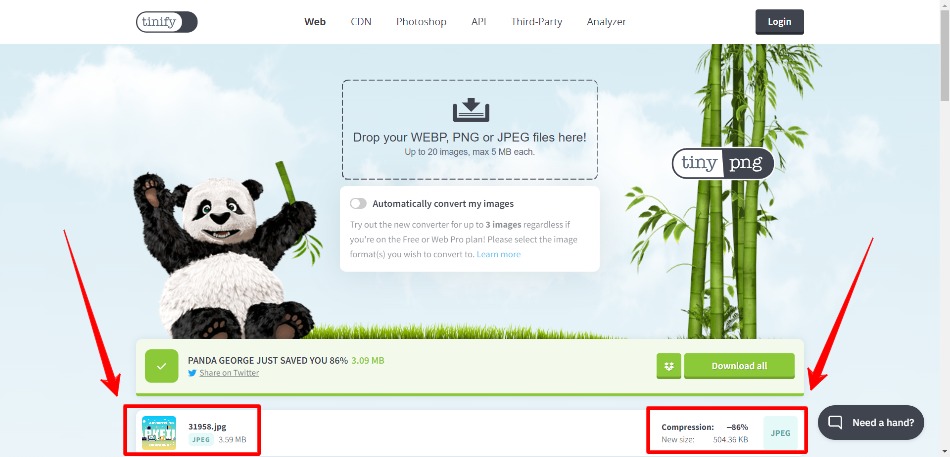
It’s an excellent choice for those seeking a free image optimizer that simplifies the optimization process.
Compressor.io
Compressor.io is another online tool that supports multiple image formats, including JPEG, PNG, GIF, and SVG. It provides both lossy and lossless compression options, allowing you to choose the best approach based on your specific needs.
ImageOptim
If you’re a Mac user, ImageOptim is a free picture optimizer desktop application that efficiently compresses images. It uses various optimization techniques to reduce image size without compromising quality, making it a valuable addition to your toolkit. ImageOptim also offers a web version for paid subscribers.
Online tools like these make it incredibly easy to optimize images for the web, especially if you need a photo optimizer free solution.
5. Image Editing Software

For those with access to image editing software like Adobe Photoshop or GIMP, you can manually adjust compression settings to control image quality and file size. These software packages offer extensive control over image optimization and support both lossless and lossy compression.
In Adobe Photoshop, for example, you can use the “Save for Web” feature to optimize images for web use. This feature allows you to choose the file format, quality settings, and image dimensions, making it a versatile option for achieving the desired image size.
GIMP, an open-source image editor, offers similar capabilities for optimizing images. You can export images with different compression settings and compare the resulting file sizes and quality, giving you the power to fine-tune your images based on your specific needs.
6. Image Editing Libraries
For developers, image editing libraries provide a fantastic way to automate image compression tasks. Two notable libraries include:
Pillow (Python Imaging Library)
Pillow is a Python library that simplifies image manipulation, making it easy to resize and compress images programmatically. Whether you’re looking for a photo reducer free solution or a versatile tool to handle image optimization tasks, Pillow is a valuable resource.
ImageMagick
ImageMagick is a robust command-line tool and open-source software suite for manipulating images. It offers a wide range of features for resizing, compressing, and converting images in batch mode. This flexibility makes ImageMagick an essential tool for developers seeking to streamline image optimization.
Utilizing these libraries, you can create custom scripts to process multiple images efficiently, making it especially useful for large-scale image optimization tasks.
7. Use Proper Image Dimensions
One often overlooked aspect of image optimization is using the appropriate image dimensions.
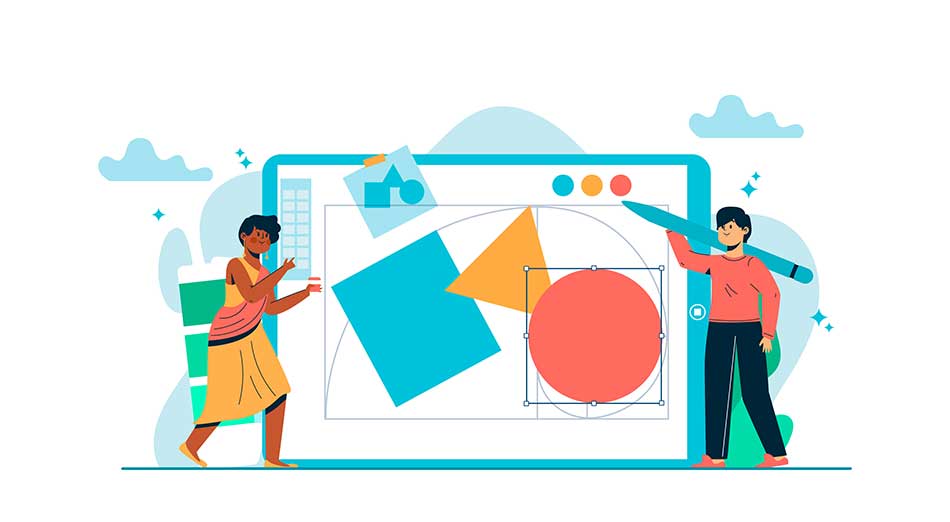
Avoid including unnecessarily large images in your web pages that require scaling via HTML or CSS.
Scaling an image using HTML or CSS doesn’t reduce the file size; it merely changes how the image is displayed, which can potentially slow down the page load time.
Ensure that the image dimensions match the space they occupy on the web page, reducing the need for image scaling and ultimately resulting in faster page loading times.
This is particularly important if you’re looking to resize image online in kb or keep your images under 500KB.
8. Plugins and Extensions to Reduce Image Size in KB
Numerous content management systems (CMS) and website builders provide a valuable array of plugins and extensions tailored to the seamless optimization of images for web usage.
Incorporating these tools, which encompass an assortment of features, is instrumental in making sure your images are perfectly attuned for the web. In the context of popular platforms such as WordPress, you’ll discover a wealth of free image optimization plugins available for your convenience within the extensive WordPress plugin repository. Here are some prime examples of these outstanding plugins that can greatly enhance your WordPress website:
Smush Image Compression and Optimization: Smush simplifies the intricate image optimization process, efficiently handling compression and resizing procedures. With this plugin, your images are automatically fine-tuned for web performance.
EWWW Image Optimizer: This plugin is a versatile workhorse, optimizing images with a keen focus on maintaining quality while achieving optimal file size reduction.
ShortPixel Image Optimizer: ShortPixel takes the hassle out of image optimization by effectively compressing and resizing images as you upload them, ensuring your website remains swift and efficient.
Imagify: As a user-friendly plugin, Imagify is renowned for its seamless image optimization. It aids in drastically reducing file sizes without compromising the visual appeal of your website.
By implementing these plugins into your CMS or website builder, you streamline the image optimization process. They excel in their ability to automatically compress and resize images during the upload phase, ensuring your web content is optimized for performance and user satisfaction.
9. Image Optimization Best Practices
To further enhance your image optimization efforts, consider the following best practices:
Select appropriate image formats
Choose the right image format for the type of image you’re working with. JPEG is ideal for photographs, while PNG is better suited for images with transparency or sharp edges and WebP is best suited for use in Websites and Online Applications
Experiment with compression levels
When utilizing lossy compression, experiment with different compression levels to find the right balance between file size and image quality.
Optimize for the web
When saving images, look for web optimization options in your image editing software.
Features like “Save for Web” in Adobe Photoshop or “Export” in GIMP allow you to fine-tune the optimization process.
Reduce unnecessary metadata
Images often contain metadata that isn’t necessary for web display. Utilize tools that can strip or minimize this metadata to further reduce file size.
Batch processing
If you have multiple images to optimize, use tools that support batch processing. This can save you a significant amount of time, especially if you’re dealing with a large number of images.
Regularly audit and update
As your website evolves, periodically review your images to ensure they are still optimized. Consider updating and re-optimizing older images if needed.
Final Words
Reducing image size in KB is a critical step in enhancing web page load times and overall user experience. Whether you’re a web developer, a blogger, or a business owner, optimizing your images for the web is essential.
In this article, we’ve explored various techniques and tools to help you achieve this goal, while weaving in the concept of free image optimizers and converters to provide a well-rounded understanding.
From resizing images to using compression techniques, converting image formats, and leveraging online image optimizers, you have a plethora of options at your disposal. The choice of method may depend on your specific needs, available resources, and technical expertise.
Remember that reducing image size often involves a trade-off between image quality and file size. Finding the right balance is crucial for your specific use case. Additionally, always maintain backups of the original images in case you need them for future reference.
By implementing these image optimization techniques and harnessing the power of free tools and resources, you can significantly enhance your website’s performance, reduce loading times, and offer a superior user experience to your visitors.