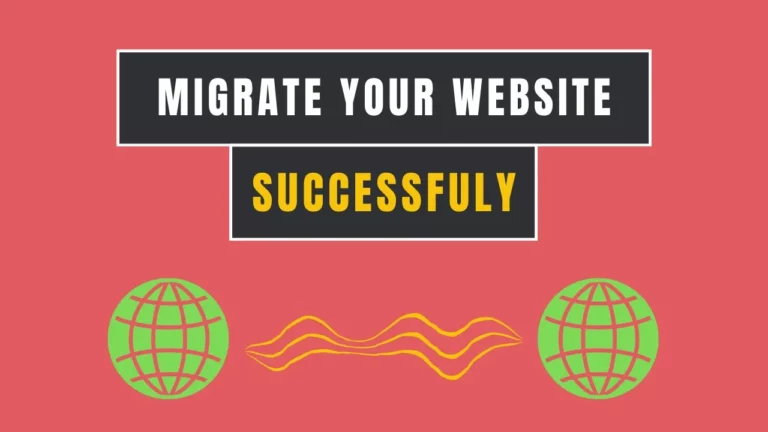Complete Guide to Optimizing Alt Text for Images
Did you know that websites optimizing the alt text of their images gain significantly more organic traffic from search engines? However, many websites fail or somehow ignore this crucial aspect of SEO. As a result, they miss out on a substantial opportunity to attract organic traffic from Google and other search engines.
Interestingly, images account for approximately 20% of global searches on the internet.
Imagine you’re running an online store or a blog. Every image you upload, whether it’s a product photo or a blog illustration, holds the potential to drive traffic to your site. By neglecting to optimize the alt text, you’re leaving a considerable amount of traffic on the table. This is not just a small oversight—it’s one of the major technical SEO issues that can significantly impact your site’s visibility and organic reach.
Optimizing your images is just one of the many steps you need to take to ensure your website is fully SEO-friendly.
In this guide, I’ll walk you through various essential steps that will help boost your website’s organic traffic. From fixing alt text issues to other critical SEO tactics, we’ll cover everything you need to know to make your site more search engine-friendly and attract more visitors.
Now, let’s dive deeper into how you can start optimizing your images and explore other SEO techniques to drive more organic traffic to your site.
Importance of Optimizing Alt Text For Images
Imagine you’re searching for something specific on Google Images. For example, If I search on Google Images for the term “YouTube videos finder.” You come across an image that precisely matches your search.

How did Google know that this particular image is relevant? The answer lies in the image alt text.
In one of my previous articles, I introduced a tool called AI Web Ranker. If you’ve gone through my articles, you might remember the example I used.
Google ranks images based on the alt text provided for each image. This small snippet of text can make a significant difference in your website’s SEO performance.
Practical Examples of Alt Text
To truly grasp the significance of alt text, let’s dive into some practical examples.
For instance, if you click on an image within the post settings of WordPress, you’ll find an option for alternative text. This is where you input the alt text for the image.

When search engines crawl your website, they scan this alt text and understand the purpose of the image. This helps the image appear in relevant search results, thereby increasing the chances of attracting organic traffic to your site.
This technique is especially beneficial for e-commerce websites. Often, potential customers use Google Image Search to find products rather than typing the product names directly into the search bar. For example, if I’m interested in buying a “smartwatch”, I might prefer to browse through images to find a design I like. By going to images.google.com and searching for “smartwatch,” I can quickly see various designs.

Therefore, if your image alt text is SEO-optimized and well-written, your images are more likely to rank higher in Google Image Search.
This means that potential buyers who are visually browsing for products can easily discover your offerings, driving more traffic to your site and potentially increasing sales.
Tips for Writing Effective Alt Text
Now that you have a clear understanding of what image alt text is and how it works, I’ll show you how to create effective alt text.
To write SEO-optimized alt text, you need to clearly describe what your image is about and its purpose. In my below example, I wrote, “A link shortening website that helps to track your links.” This description not only explains what the image represents but also includes relevant keywords that a user might search for.

Imagine a visitor searching for an image related to a “link shortening service.” They might enter keywords like “link shortening” or “track your links” into Google Image Search. If your alt text is well-crafted and SEO-optimized, Google will rank your image higher in the search results.
However, if I had simply written “link shortening” as the alt text, the image would have a much lower chance of ranking well. A vague or non-descriptive alt text does not provide enough information for search engines to understand the context and relevance of the image.
Therefore, it is crucial to be descriptive and detailed in your alt text to make your images more competitive and improve their chances of ranking on Google.
Avoiding Common Alt Text Mistakes
To write SEO-optimized alt text for your images, you need to follow some essential tips.
1. Be Concise and Clear
Ensure your alt text is concise and to the point. Describe what the image is about and its purpose without being overly verbose. For example, “A link shortening website that helps to track your links” is clear and informative.
2. Avoid Keyword Stuffing
Do not include too many keywords in your alt text. For instance, if I were to write “link shortening, track your links, link tracking service,” this would be keyword stuffing. Instead, focus on using one or two main keywords relevant to the image. Keyword stuffing can harm your SEO rather than help it.
3. Skip Redundant Phrases
Do not write words such as “image of” in your alt text. For example, instead of writing “image of link shortening service,” simply describe it directly. It’s understood that it is an image, so these words are unnecessary and take up valuable space in the alt text.
4. Avoid Reusing Alt Text
Do not reuse the same alt text for different images. For example, if you have multiple images in an article, each image should have unique alt text. Using the same alt text is a bad practice. Each image should be uniquely described to provide clear and distinct information to search engines.
5. Limit Keyword Targeting
If you are targeting a specific keyword in your article, avoid mentioning it in the alt text of more than one image. For example, if your article is targeting the keyword “on-page SEO,” include this keyword in the alt text of your featured image only. This prevents over-optimization and keeps your content natural.
6. Write Alt Text for All Images
Ensure that every image in your article has alt text. Skipping this step can lead to missed opportunities for optimizing your site for search engines.
By following these tips, you can effectively optimize your images and improve your website’s SEO performance.
Free Methods of Checking Image Alt
These are free methods that I use to check missing image alt text in my articles.
Check Alt Text Using a Chrome Extension
Now that you know how to write effective alt text, you might be wondering how to ensure you haven’t missed adding alt descriptions to any of your images. Let me show you a simple way to check this using a Chrome extension.
- Install the Extension
First, go to the Chrome Web Store and search for the “Web Developer” Chrome extension. Once you find it, click on it and then select “Add to Chrome.” Confirm by clicking “Add Extension.” - Enable the Extension
After the extension is added, you’ll see an icon in the Chrome toolbar. Click on this icon and then enable the extension by clicking on the pin icon to keep it readily accessible. - Use the Extension
Navigate to your blog, and open any article. With the article open, click on the Web Developer extension icon in your toolbar. - Display Alt Attributes
Within the extension menu, click on “Images” and then select “Display Alt Attributes.” This will instantly show you the alt text for all the images in your article.

When you enable the “Display Alt Attributes” option, you’ll see a red box around each image showing the alt text. For example, if you search for a keyword in Google and check the images, you’ll see the alt descriptions displayed. This allows you to quickly verify that each image has the correct alt text and that no images are missing this important attribute.

Using the Web Developer Chrome extension is a very helpful way to instantly see all the alt text for the images in your articles. It ensures you haven’t missed any alt text, helping you maintain a fully optimized website.
Using Developer Tools to Find Alt Text
Another way to check the alt text of your images is by using the developer tools available in your internet browser. Here’s how you can do it:
Navigate to the image on your website. Right-click on the image and select “Inspect.” This action will open the developer tools window, displaying the HTML code of your webpage. In the code, you will find the alt attribute of the image. For example, in the image below you can see image alt text as alt="Crafting a compelling introduction".

This is your alt text, and inspecting it this way ensures you haven’t missed adding alt text to any image.
Using Screaming Frog to Audit Images
For a more comprehensive approach, you can use a tool like Screaming Frog to find missing alt text across your entire website. Screaming Frog is a powerful SEO auditing tool that can help you ensure all your images are properly optimized. Here’s how to use it:
- Download and Install Screaming Frog
First, download and install the Screaming Frog software from their official website. Once installed, open the software on your computer. - Crawl Your Website
Enter your website URL in the search bar and click “Start.” Screaming Frog will begin crawling your site, checking various SEO elements, including alt text for images. - Review the Results
After the crawl is complete, navigate to the “Images” section. Here, you will see a list of all images on your website, along with their alt text status. Look for the “Missing Alt Text” option to identify images that lack alt text.

Screaming Frog not only highlights images missing alt text but also suggests other improvements. For example, it may indicate alt text that exceeds 100 characters, incorrectly sized images, or missing size attributes. This comprehensive audit helps you address multiple aspects of your website’s SEO, ensuring it is fully optimized.
Apart from images, Screaming Frog can also audit other critical elements such as internal and external links, security response codes, URL structures, page titles, meta descriptions, and much more. This makes it an invaluable tool for maintaining a healthy and SEO-friendly website.
Conclusion
To ensure your website ranks higher, attracts more traffic, and increases user engagement, optimizing the alt text of your images is crucial. Throughout this guide, I’ve explored various methods to help you efficiently identify and correct missing alt text.
By following these methods, you can ensure that all images on your website are properly optimized, which is a significant step towards improving your site’s SEO performance.
Remember, well-written alt text not only helps search engines understand the content of your images but also enhances accessibility for visually impaired users who rely on screen readers.
So, take action now. Start optimizing the alt text of your images to boost your website’s organic traffic and user engagement. This small but vital task can make a big difference in your site’s visibility and success.
For more tips on digital marketing and SEO, visit Digit Crafter. You can also watch the detailed video tutorial on this topic on my YouTube channel. If you found this guide helpful, please subscribe to my newsletter below, and stay tuned for more insights.
Also you can watch this video to related SEO issues that you can implement in your articles and get organic traffic to your blog.